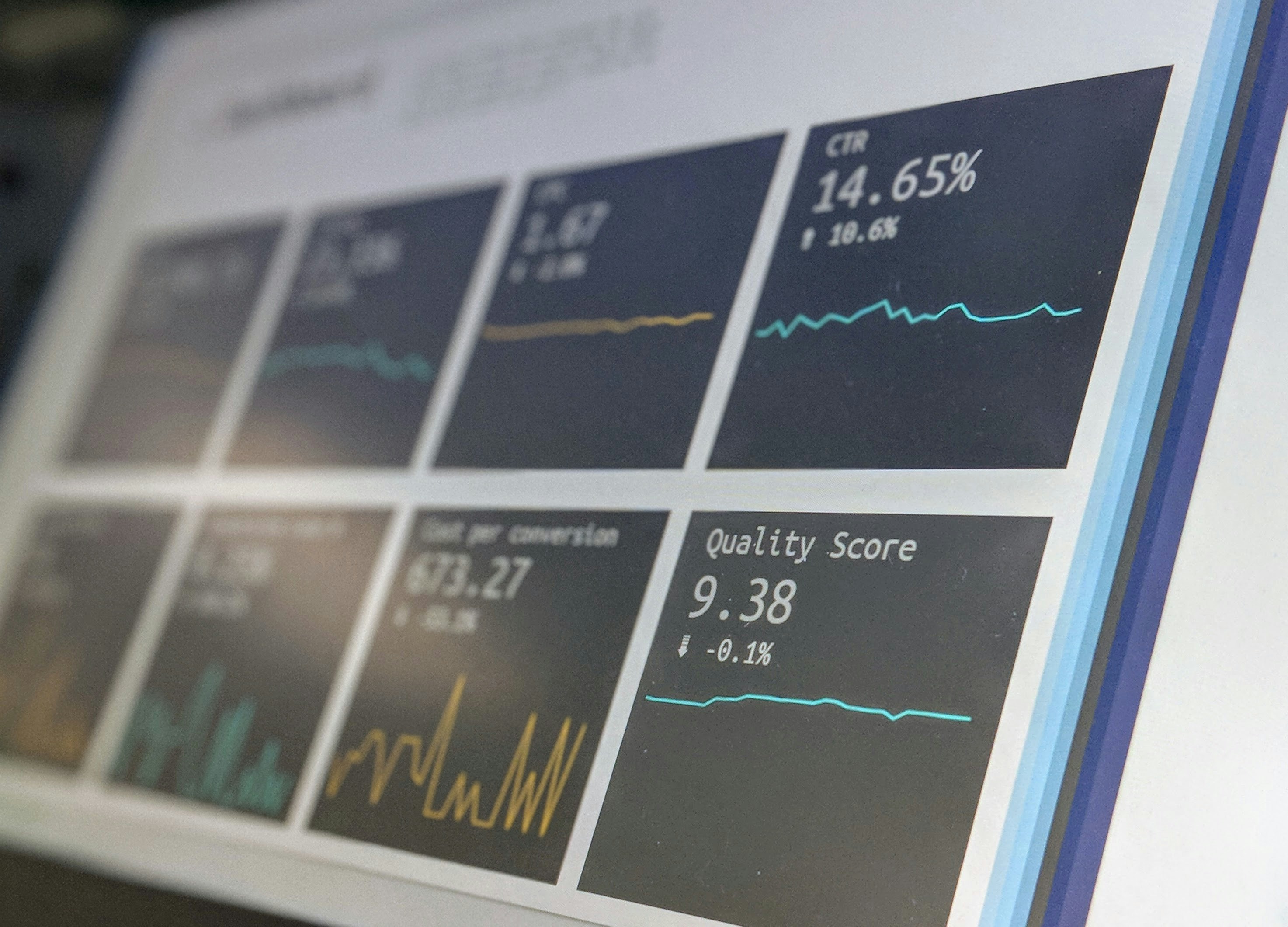Design Principles
Popular Laws of UX Copy
Jul 14, 2025
Introduction
The Laws of UX are a collection of principles based on cognitive psychology and behavioral science that guide how users perceive and interact with digital interfaces. These laws help designers make informed decisions that enhance usability, reduce friction, and create more meaningful, intuitive experiences.
By understanding concepts like Fitts’s Law, Hick’s Law, Miller’s Law, and Gestalt principles (such as proximity, similarity, and continuity), designers can align their work with natural human behavior—leading to products that feel seamless, familiar, and efficient to use.
In my design process, I actively apply these principles to solve real-world problems, simplify complex flows, and build user-centered interfaces that not only look good but feel right.
1. Understanding the Problem
Before diving into design, it’s crucial to identify the real problem. I started by understanding the users and their pain points through a combination of:
User Interviews: I spoke to project managers, team leads, and individual contributors to learn how they interact with dashboards.
Existing Product Audit: I reviewed the current dashboard and noted areas of friction, such as information overload and lack of visual hierarchy.
Competitor Analysis: I analyzed competitor dashboards to see what worked well and where improvements could be made.
Key Insight: “Users want a clean, high-level overview of project status, but they also need the option to drill down into specifics when necessary.”
2. Structuring the Information
With the research insights in hand, I moved on to organizing the content. A dashboard must balance overview and detail, so the information architecture (IA) is critical.
Here’s how I structured the data:
Top-Level Metrics: Highlight key KPIs (e.g., task completion rate, project deadlines) at the top.
Quick Filters: Allow users to customize what they see based on teams, projects, or dates.
Drill-Down Insights: Offer interactive elements that reveal details when clicked (e.g., breakdowns of completed vs pending tasks).
I sketched wireframes to test different layouts, ensuring the dashboard felt intuitive and aligned with user goals.
3. Designing the Interface
Once the layout was finalized, I transitioned to creating high-fidelity designs.
Design Principles I Followed:
Visual Hierarchy: I used size, color, and spacing to highlight the most important information first.
Clean Aesthetics: I opted for a minimal design with ample white space to reduce cognitive load.
Accessibility: High contrast, clear typography, and legible data visualizations ensured everyone could use the dashboard effectively.
Tools Used: Figma for UI design and Framer for interactive prototyping.
4. Testing and Iterating
To validate the design, I conducted usability tests with real users:
Task Scenarios: I asked users to complete common tasks, like identifying overdue projects or team performance stats.
Feedback Loops: I noted areas where users got stuck or struggled to find information.
Results: Users found the dashboard easy to navigate and praised its clarity. Minor changes, such as refining labels and button placements, were made based on feedback.
5. Final Results
The redesigned dashboard delivered measurable improvements:
30% Faster Task Identification: Teams could now spot critical tasks and overdue items more quickly.
Increased Engagement: Users interacted with the dashboard more frequently due to its simplicity and clarity.
Conclusion
An intuitive dashboard doesn’t just display data — it empowers users to act on it. By focusing on user needs, a clean structure, and usability testing, I designed a tool that teams love using.
If you’re tackling a similar project or need help designing dashboards, let’s connect! I’d love to bring clarity and functionality to your product.